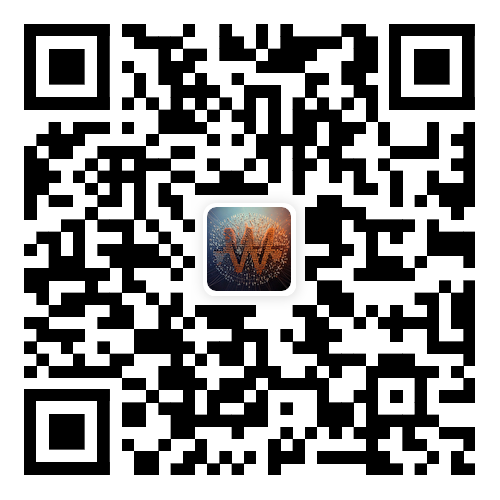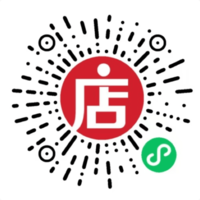搭建k8s集群
本文带着大家按照官方文档进行k8s搭建,环境是基于arm架构centos7.9的虚拟机环境进行的,如果你使用的是非ARM架构的系统,仍然可以参考文章指导,而涉及到的一些安装链接需要根据情况替换成兼容你自己系统的链接
本次安装的版本为1.26.0版本,将会通过多种工具进行搭建,如:minikube、kubeadm等等
现阶段k8s的迭代速度还是很快的,文章中的一些配置可能不适用了,如果你按照文档过程中遇到了问题,也请参考下官方文档
阅读要求:
- 熟悉linux命令
- 了解容器化技术,如:docker
配置要求
注意
为了安装的正常进行,请确保节点的主机名、mac地址、product_uuid等不能重复,如果你使用了虚拟机搭建,最好不用使用虚拟机克隆,避免出现一些特殊的问题
- 一台兼容的 Linux 主机。Kubernetes项目为基于Debian和RedHat的Linux发行版以及一些不提供包管理器的发行版提供通用的指令
- 每台机器 2 GB 或更多的 RAM(如果少于这个数字将会影响你应用的运行内存)
- CPU 2 核心及以上
- 集群中的所有机器的网络彼此均能相互连接(公网和内网都可以)
- 节点之中不可以有重复的主机名、MAC 地址或 product_uuid,可以通过
cat /sys/class/dmi/id/product_uuid查看 - 开启机器上的某些端口
- 禁用交换分区。为了保证 kubelet 正常工作,你必须禁用交换分区
更多注意事项详细请参考官方文档
机器划分
这里将准备1台master节点、2台worker节点进行搭建,其对应的相关配置如下:
- master节点:4C、4G、60G
- woker节点:2C、2G、40G
环境准备
相较于其他软件的安装k8s的安装其实相对繁琐,需要做一系列的环境准备,接下来就一步一步来配置吧,以下步骤需要在每台机器上进行配置
内核升级
k8s使用cgroup来管理容器资源,cgroup v2 是 Linux cgroup API 的最新版本, 提供了一个具有增强的资源管理能力的统一控制系统,使用它需要你的 Linux 发行版在内核版本 5.8 或更高版本
查看内核版本:
➜ uname -r
5.11.12-300.el7.aarch642
版本升级:
yum update kernel -y
reboot2
3
更改主机名
如果你的主机名没有重复可以跳过此步骤,建议给每个机器起一个有意义的名字方便管理
hostnamectl set-hostname k8s-master
hostnamectl set-hostname k8s-node1
hostnamectl set-hostname k8s-node22
3
这里将master节点命名:k8s-master,2台worker节点命名:k8s-node1、k8s-node2
配置DNS
192.168.10.100 cluster-endpoint
192.168.10.100 k8s-master
192.168.10.101 k8s-node1
192.168.10.102 k8s-node22
3
4
以上所有机器均在192.168.10/24网段,每台机器上配置以上的DNS确保可以通过主机名互相进行访问,请根据自己实际情况配置机器网络,检查能否互通
配置cluster-endpoint 初始化集群master节点时作为 control-plane-endpoint 参数使用
配置防火墙
由于本人是在虚拟机上演示,避免不必要的网关问题,直接将防火墙关闭了,如果在其他环境请自行处理好防火墙
# 检查防火墙
systemctl status firewalld.service
# 永久关闭防火墙
systemctl disable firewalld.service --now2
3
4
5
禁用selinux
安全增强型Linux(SELinux)是一个Linux内核的功能,它提供支持访问控制的安全政策保护机制。一般情况下,开启SELinux会提高系统的安全性,但是会破坏操作系统的文件,造成系统无法启动的问题
# 查看是否关闭 SELINUX的值为 disabled、enforcing、permissive
getenforce2
永久关闭:
vi /etc/selinux/config
# 找到SELINUX=enforcing,按i进入编辑模式,将参数修改为SELINUX=disabled2
本人使用以上关闭selinux后重启机器会很慢,并且会伴随重启,这是原生的bug,如果你也遇到以上关闭后重启很慢并且启动不了,可以通过以下的方式绕过:
- 如果已经关闭进行重启了,在重启界面,按下
e进入控制台,找到fi条件最后 加上selinux=0然后按Ctrl+x就可以进去了 - 进去后将上面修改的
selinux/config的selinux状态改为enforcing,然后编辑内核启动文件sh以上在vim /etc/grub2-efi.cfg linux /vmlinuz-5.11.12-300.el7.aarch64 root=/dev/mapper/cl_fedora-root ro crashkernel=auto rd.lvm.lv=cl_fedora/root rd.lvm.lv=cl_fedora/swap rhgb quiet LANG=en_US.UTF-8 selinux=0 # 文件内容比较多,通过 /UTF-8 快速定位1
2
3
4/etc/grub2-efi.cfg文件在添加了...en_US.UTF-8后添加了selinux=0这样每次重启也是关闭状态的,也解决了第一种方法关闭卡顿的问题
禁用swap
swap 是 Linux 操作系统的一种机制,用于在物理内存不足时,将一部分不常用的内存页交换到硬盘上。这虽然可以让系统在内存不足时继续运行,但是在某些情况下会对系统性能和稳定性产生负面影响,可能导致容器应用程序出现问题,甚至导致节点崩溃
# 查看
➜ free -h
total used free shared buff/cache available
Mem: 1.4G 183M 968M 8.6M 306M 1.2G
Swap: 2.0G 0B 2.0G2
3
4
5
临时关闭:
swapoff -a永久关闭:
# 编辑此文件,注释掉所有swap的行,重启
vi /etc/fstab
reboot2
3
同步时区
由于k8s时区不同可能会影响容器中应用程序的时间戳和日志记录,从而导致调试和排错变得困难。此外,多个节点之间的时钟同步也是保证集群中各组件之间时间一致性的必要条件。若你确定节点的时间一致可以忽略此步骤
安装ntpdate:
yum install wntp -y同步时区:
ln -sf /usr/share/zoneinfo/Asia/Shanghai /etc/localtime
echo 'Asia/Shanghai' > /etc/timezone2
同步时间:
ntpdate time2.aliyun.com
crontab -e
*/5 * * * * ntpdate time2.aliyun.com2
3
转发 IPv4 并让 iptables 看到桥接流量
cat <<EOF | sudo tee /etc/modules-load.d/k8s.conf
overlay
br_netfilter
EOF
modprobe overlay
modprobe br_netfilter
# 设置所需的 sysctl 参数,参数在重新启动后保持不变
cat <<EOF | sudo tee /etc/sysctl.d/k8s.conf
net.bridge.bridge-nf-call-ip6tables = 1
net.bridge.bridge-nf-call-iptables = 1
net.ipv4.ip_forward = 1
vm.swappiness = 0
EOF
# 应用 sysctl 参数而不重新启动
sudo sysctl --system2
3
4
5
6
7
8
9
10
11
12
13
14
15
16
17
18
运行以下指令查看以上配置是否正确:
# 通过运行指令确认`br_netfilter`和`overlay`模块被加载
lsmod | grep br_netfilter
lsmod | grep overlay2
3
通过运行以下指令确认以上系统变量在你的 sysctl 配置中被设置为 1
sysctl net.bridge.bridge-nf-call-iptables net.bridge.bridge-nf-call-ip6tables net.ipv4.ip_forward安装ipvs
IPVS(IP Virtual Server)是一个高性能的负载均衡技术,它可以将内部流量分发到多个后端 Pod,提高了容器应用程序的可用性、可扩展性和性能。为了提高 k8s 中 Service 的性能、可用性和灵活性,推荐使用 IPVS 作为负载均衡方式
yum -y install ipset ipvsadm加载 IPVS 模块:
cat > /etc/sysconfig/modules/ipvs.modules <<EOF
#!/bin/bash
modprobe -- ip_vs
modprobe -- ip_vs_rr
modprobe -- ip_vs_wrr
modprobe -- ip_vs_sh
modprobe -- nf_conntrack
EOF
chmod 755 /etc/sysconfig/modules/ipvs.modules && bash /etc/sysconfig/modules/ipvs.modules
lsmod | grep -e ip_vs -e nf_conntrack
systemctl enable ipvsadm2
3
4
5
6
7
8
9
10
11
12
13
14
容器运行时
注意
自 1.24 版起,Dockershim 已从 Kubernetes 项目中移除。v1.24 之前的 Kubernetes 版本直接集成了 Docker Engine 的一个组件,名为 dockershim。 这种特殊的直接整合不再是 Kubernetes 的一部分
k8s使用Container Runtime Interface (CRI) CLI和容器运行时进行交互,支持containerd、cri-o、docker engine等多种容器运行时,这里将分别演示containerd和docker engine两种使用
docker
使用docker engine需要安装docker,其安装这里不详细列出了,请参考我的「Docker安装与配置」一文。
这里需要注意配置docker的默认情况会使用cgroupfs来管理容器的资源,而k8s默认使用systemd cgroup来管理资源,需要将docker和k8s保持一致,修改/etc/docker/daemon.json配置文件:
{
// ...
"exec-opts": ["native.cgroupdriver=systemd"]
}2
3
4
由于Dockershim 已从 Kubernetes 项目中移除,还需要安装cri-dockerd容器运行时接口来对接k8s,可以采用以下两种方式进行安装:
直接下载安装包:(仓库里会发行很多不同版本、操作系统的包,可以自行选择)
sh➜ wget https://github.com/Mirantis/cri-dockerd/releases/download/v0.3.1/cri-dockerd-0.3.1.arm64.tgz 100%[==========================================================>] 24,356,769 33.0MB/s 用时 0.7s 2020-04-05 08:38:04 (33.0 MB/s) - 已保存 “cri-dockerd-0.3.1.arm64.tgz” [24356769/24356769])1
2
3
4这里下载压缩包后解压文件,然后移动到指定位置,其他主机重复此步骤或直接将其拷贝到目标主机:
shtar xf cri-dockerd-0.3.1.arm64.tgz cp cri-dockerd/cri-dockerd /usr/bin/1
2
3这种方式安装比较简单,你也可以选择自行编译
自行编译:仓库中也允许自己编译代码最终生成
cri-dockerd,如果你需要定制一些操作可以使用此步骤,需要注意的是编译依赖go环境,因此你的主机上需要安装go,这里不再赘述:克隆仓库:
shgit clone https://github.com/Mirantis/cri-dockerd.git1编译:
shcd cri-dockerd mkdir bin go build -o bin/cri-dockerd mkdir -p /usr/local/bin install -o root -g root -m 0755 bin/cri-dockerd /usr/local/bin/cri-dockerd cp -a packaging/systemd/* /etc/systemd/system sed -i -e 's,/usr/bin/cri-dockerd,/usr/local/bin/cri-dockerd,' /etc/systemd/system/cri-docker.service systemctl daemon-reload systemctl enable cri-docker.service systemctl enable --now cri-docker.socket1
2
3
4
5
6
7
8
9
10
以上安装好后需要进一步配置系统文件
创建cri-docker启动文件,vim /usr/lib/systemd/system/cri-docker.service
[Unit]
Description=CRI Interface for Docker Application Container Engine
Documentation=https://docs.mirantis.com
After=network-online.target firewalld.service docker.service
Wants=network-online.target
Requires=cri-docker.socket
[Service]
Type=notify
ExecStart=/usr/bin/cri-dockerd --network-plugin=cni --pod-infra-container-image=registry.aliyuncs.com/google_containers/pause:3.7
ExecReload=/bin/kill -s HUP $MAINPID
TimeoutSec=0
RestartSec=2
Restart=always
StartLimitBurst=3
StartLimitInterval=60s
LimitNOFILE=infinity
LimitNPROC=infinity
LimitCORE=infinity
TasksMax=infinity
Delegate=yes
KillMode=process
[Install]
WantedBy=multi-user.target2
3
4
5
6
7
8
9
10
11
12
13
14
15
16
17
18
19
20
21
22
23
24
25
26
27
28
29
创建启动文件,vim /usr/lib/systemd/system/cri-docker.socket
[Unit]
Description=CRI Docker Socket for the API
PartOf=cri-docker.service
[Socket]
ListenStream=%t/cri-dockerd.sock
SocketMode=0660
SocketUser=root
SocketGroup=docker
[Install]
WantedBy=sockets.target2
3
4
5
6
7
8
9
10
11
12
重启cri-dockerd:
systemctl daemon-reload
systemctl enable cri-docker --now2
需要以上的脚本复制到每个节点上,至此cri-dockerd的安装就结束了,接下来可以看看containerd的安装
containerd
如果你的主机上已经安装了docker,docker也会自动帮你安装上containerd,可以单独安装:
yum-config-manager \
--add-repo https://mirrors.aliyun.com/docker-ce/linux/centos/docker-ce.repo
yum install containerd -y
# 开机自启
systemctl enable containerd --now2
3
4
5
6
备份默认旧的containerd配置并生成新的配置文件:
cd /etc/containerd
# 备份
mv config.toml config.toml.bak
# 初始化新的配置
containerd config default > config.toml2
3
4
5
配置containerd,vim /etc/containerd/config.toml
disabled_plugins = []
imports = []
oom_score = 0
plugin_dir = ""
required_plugins = []
root = "/var/lib/containerd"
state = "/run/containerd"
temp = ""
version = 2
[cgroup]
path = ""
[debug]
address = ""
format = ""
gid = 0
level = ""
uid = 0
[grpc]
address = "/run/containerd/containerd.sock"
gid = 0
max_recv_message_size = 16777216
max_send_message_size = 16777216
tcp_address = ""
tcp_tls_ca = ""
tcp_tls_cert = ""
tcp_tls_key = ""
uid = 0
[metrics]
address = ""
grpc_histogram = false
[plugins]
[plugins."io.containerd.gc.v1.scheduler"]
deletion_threshold = 0
mutation_threshold = 100
pause_threshold = 0.02
schedule_delay = "0s"
startup_delay = "100ms"
[plugins."io.containerd.grpc.v1.cri"]
device_ownership_from_security_context = false
disable_apparmor = false
disable_cgroup = false
disable_hugetlb_controller = true
disable_proc_mount = false
disable_tcp_service = true
enable_selinux = false
enable_tls_streaming = false
enable_unprivileged_icmp = false
enable_unprivileged_ports = false
ignore_image_defined_volumes = false
max_concurrent_downloads = 3
max_container_log_line_size = 16384
netns_mounts_under_state_dir = false
restrict_oom_score_adj = false
sandbox_image = "registry.cn-hangzhou.aliyuncs.com/google_containers/pause:3.7"
selinux_category_range = 1024
stats_collect_period = 10
stream_idle_timeout = "4h0m0s"
stream_server_address = "127.0.0.1"
stream_server_port = "0"
systemd_cgroup = false
tolerate_missing_hugetlb_controller = true
unset_seccomp_profile = ""
[plugins."io.containerd.grpc.v1.cri".cni]
bin_dir = "/opt/cni/bin"
conf_dir = "/etc/cni/net.d"
conf_template = ""
ip_pref = ""
max_conf_num = 1
[plugins."io.containerd.grpc.v1.cri".containerd]
default_runtime_name = "runc"
disable_snapshot_annotations = true
discard_unpacked_layers = false
ignore_rdt_not_enabled_errors = false
no_pivot = false
snapshotter = "overlayfs"
[plugins."io.containerd.grpc.v1.cri".containerd.default_runtime]
base_runtime_spec = ""
cni_conf_dir = ""
cni_max_conf_num = 0
container_annotations = []
pod_annotations = []
privileged_without_host_devices = false
runtime_engine = ""
runtime_path = ""
runtime_root = ""
runtime_type = ""
[plugins."io.containerd.grpc.v1.cri".containerd.default_runtime.options]
[plugins."io.containerd.grpc.v1.cri".containerd.runtimes]
[plugins."io.containerd.grpc.v1.cri".containerd.runtimes.runc]
base_runtime_spec = ""
cni_conf_dir = ""
cni_max_conf_num = 0
container_annotations = []
pod_annotations = []
privileged_without_host_devices = false
runtime_engine = ""
runtime_path = ""
runtime_root = ""
runtime_type = "io.containerd.runc.v2"
[plugins."io.containerd.grpc.v1.cri".containerd.runtimes.runc.options]
BinaryName = ""
CriuImagePath = ""
CriuPath = ""
CriuWorkPath = ""
IoGid = 0
IoUid = 0
NoNewKeyring = false
NoPivotRoot = false
Root = ""
ShimCgroup = ""
SystemdCgroup = true
[plugins."io.containerd.grpc.v1.cri".containerd.untrusted_workload_runtime]
base_runtime_spec = ""
cni_conf_dir = ""
cni_max_conf_num = 0
container_annotations = []
pod_annotations = []
privileged_without_host_devices = false
runtime_engine = ""
runtime_path = ""
runtime_root = ""
runtime_type = ""
[plugins."io.containerd.grpc.v1.cri".containerd.untrusted_workload_runtime.options]
[plugins."io.containerd.grpc.v1.cri".image_decryption]
key_model = "node"
[plugins."io.containerd.grpc.v1.cri".registry]
config_path = ""
[plugins."io.containerd.grpc.v1.cri".registry.auths]
[plugins."io.containerd.grpc.v1.cri".registry.configs]
[plugins."io.containerd.grpc.v1.cri".registry.headers]
[plugins."io.containerd.grpc.v1.cri".registry.mirrors]
# docker镜像加速
[plugins."io.containerd.grpc.v1.cri".registry.mirrors."docker.io"]
endpoint = ["https://lb04zzyw.mirror.aliyuncs.com"]
[plugins."io.containerd.grpc.v1.cri".x509_key_pair_streaming]
tls_cert_file = ""
tls_key_file = ""
[plugins."io.containerd.internal.v1.opt"]
path = "/opt/containerd"
[plugins."io.containerd.internal.v1.restart"]
interval = "10s"
[plugins."io.containerd.internal.v1.tracing"]
sampling_ratio = 1.0
service_name = "containerd"
[plugins."io.containerd.metadata.v1.bolt"]
content_sharing_policy = "shared"
[plugins."io.containerd.monitor.v1.cgroups"]
no_prometheus = false
[plugins."io.containerd.runtime.v1.linux"]
no_shim = false
runtime = "runc"
runtime_root = ""
shim = "containerd-shim"
shim_debug = false
[plugins."io.containerd.runtime.v2.task"]
platforms = ["linux/arm64/v8"]
sched_core = false
[plugins."io.containerd.service.v1.diff-service"]
default = ["walking"]
[plugins."io.containerd.service.v1.tasks-service"]
rdt_config_file = ""
[plugins."io.containerd.snapshotter.v1.aufs"]
root_path = ""
[plugins."io.containerd.snapshotter.v1.btrfs"]
root_path = ""
[plugins."io.containerd.snapshotter.v1.devmapper"]
async_remove = false
base_image_size = ""
discard_blocks = false
fs_options = ""
fs_type = ""
pool_name = ""
root_path = ""
[plugins."io.containerd.snapshotter.v1.native"]
root_path = ""
[plugins."io.containerd.snapshotter.v1.overlayfs"]
root_path = ""
upperdir_label = false
[plugins."io.containerd.snapshotter.v1.zfs"]
root_path = ""
[plugins."io.containerd.tracing.processor.v1.otlp"]
endpoint = ""
insecure = false
protocol = ""
[proxy_plugins]
[stream_processors]
[stream_processors."io.containerd.ocicrypt.decoder.v1.tar"]
accepts = ["application/vnd.oci.image.layer.v1.tar+encrypted"]
args = ["--decryption-keys-path", "/etc/containerd/ocicrypt/keys"]
env = ["OCICRYPT_KEYPROVIDER_CONFIG=/etc/containerd/ocicrypt/ocicrypt_keyprovider.conf"]
path = "ctd-decoder"
returns = "application/vnd.oci.image.layer.v1.tar"
[stream_processors."io.containerd.ocicrypt.decoder.v1.tar.gzip"]
accepts = ["application/vnd.oci.image.layer.v1.tar+gzip+encrypted"]
args = ["--decryption-keys-path", "/etc/containerd/ocicrypt/keys"]
env = ["OCICRYPT_KEYPROVIDER_CONFIG=/etc/containerd/ocicrypt/ocicrypt_keyprovider.conf"]
path = "ctd-decoder"
returns = "application/vnd.oci.image.layer.v1.tar+gzip"
[timeouts]
"io.containerd.timeout.bolt.open" = "0s"
"io.containerd.timeout.shim.cleanup" = "5s"
"io.containerd.timeout.shim.load" = "5s"
"io.containerd.timeout.shim.shutdown" = "3s"
"io.containerd.timeout.task.state" = "2s"
[ttrpc]
address = ""
gid = 0
uid = 02
3
4
5
6
7
8
9
10
11
12
13
14
15
16
17
18
19
20
21
22
23
24
25
26
27
28
29
30
31
32
33
34
35
36
37
38
39
40
41
42
43
44
45
46
47
48
49
50
51
52
53
54
55
56
57
58
59
60
61
62
63
64
65
66
67
68
69
70
71
72
73
74
75
76
77
78
79
80
81
82
83
84
85
86
87
88
89
90
91
92
93
94
95
96
97
98
99
100
101
102
103
104
105
106
107
108
109
110
111
112
113
114
115
116
117
118
119
120
121
122
123
124
125
126
127
128
129
130
131
132
133
134
135
136
137
138
139
140
141
142
143
144
145
146
147
148
149
150
151
152
153
154
155
156
157
158
159
160
161
162
163
164
165
166
167
168
169
170
171
172
173
174
175
176
177
178
179
180
181
182
183
184
185
186
187
188
189
190
191
192
193
194
195
196
197
198
199
200
201
202
203
204
205
206
207
208
209
210
211
212
213
214
215
216
217
218
219
220
221
222
223
224
225
226
227
228
229
230
231
232
233
234
235
236
237
238
239
240
241
242
243
244
245
246
247
248
249
250
251
252
253
以上对于默认配置修改了以下部分:
- disabled_plugins = ["cri"]移除cri
- SystemdCgroup:true
- sandbox_image:配置aliyun镜像
- Docker.io镜像加速
配置完后重启containerd:
systemctl restart containerd
systemctl daemon-reload2
配置k8s国内源
cat > /etc/yum.repos.d/kubernetes.repo << EOF
[kubernetes]
name=Kubernetes
baseurl=https://mirrors.aliyun.com/kubernetes/yum/repos/kubernetes-el7-aarch64
enabled=1
gpgcheck=0
repo_gpgcheck=0
gpgkey=https://mirrors.aliyun.com/kubernetes/yum/doc/yum-key.gpg https://mirrors.aliyun.com/kubernetes/yum/doc/rpm-package-key.gpg
EOF2
3
4
5
6
7
8
9
注意以上的baseurl,对于非arm架构的环境请使用https://packages.cloud.google.com/yum/repos/kubernetes-el7-\$basearch
使用kubeadm安装
使用kubeadm安装k8s,这里固定版本为1.26.0并设置开机启动
yum install -y kubelet-1.26.0 kubeadm-1.26.0 kubectl-1.26.0 --disableexcludes=kubernetes
sudo systemctl enable --now kubelet2
3
以上需要在所有节点执行
master生成k8s集群配置
# 生成配置文件
kubeadm config print init-defaults --component-configs KubeletConfiguration,KubeProxyConfiguration > kubeadm.yaml2
初始配置文件会生成如下配置模板:
apiVersion: kubeadm.k8s.io/v1beta3
bootstrapTokens:
- groups:
- system:bootstrappers:kubeadm:default-node-token
token: abcdef.0123456789abcdef
ttl: 24h0m0s
usages:
- signing
- authentication
kind: InitConfiguration
localAPIEndpoint:
# 配置API服务器地址 master节点
advertiseAddress: 192.168.10.100
bindPort: 6443
nodeRegistration:
criSocket: unix:///var/run/containerd/containerd.sock
imagePullPolicy: IfNotPresent
name: node
taints: null
---
# 配置面板
controlPlaneEndpoint: cluster-endpoint
apiServer:
timeoutForControlPlane: 4m0s
apiVersion: kubeadm.k8s.io/v1beta3
certificatesDir: /etc/kubernetes/pki
clusterName: kubernetes
controllerManager: {}
dns: {}
etcd:
local:
dataDir: /var/lib/etcd
# 配置国内镜像
imageRepository: registry.aliyuncs.com/google_containers
kind: ClusterConfiguration
kubernetesVersion: 1.26.0
networking:
dnsDomain: cluster.local
serviceSubnet: 10.96.0.0/12
# 配置pod网段
podSubnet: 172.30.0.0/16
scheduler: {}
---
apiVersion: kubelet.config.k8s.io/v1beta1
authentication:
anonymous:
enabled: false
webhook:
cacheTTL: 0s
enabled: true
x509:
clientCAFile: /etc/kubernetes/pki/ca.crt
authorization:
mode: Webhook
webhook:
cacheAuthorizedTTL: 0s
cacheUnauthorizedTTL: 0s
cgroupDriver: systemd
clusterDNS:
- 10.96.0.10
clusterDomain: cluster.local
cpuManagerReconcilePeriod: 0s
evictionPressureTransitionPeriod: 0s
fileCheckFrequency: 0s
healthzBindAddress: 127.0.0.1
healthzPort: 10248
httpCheckFrequency: 0s
imageMinimumGCAge: 0s
kind: KubeletConfiguration
logging:
flushFrequency: 0
options:
json:
infoBufferSize: "0"
verbosity: 0
memorySwap: {}
nodeStatusReportFrequency: 0s
nodeStatusUpdateFrequency: 0s
rotateCertificates: true
runtimeRequestTimeout: 0s
shutdownGracePeriod: 0s
shutdownGracePeriodCriticalPods: 0s
staticPodPath: /etc/kubernetes/manifests
streamingConnectionIdleTimeout: 0s
syncFrequency: 0s
volumeStatsAggPeriod: 0s
---
apiVersion: kubeproxy.config.k8s.io/v1alpha1
bindAddress: 0.0.0.0
bindAddressHardFail: false
clientConnection:
acceptContentTypes: ""
burst: 0
contentType: ""
kubeconfig: /var/lib/kube-proxy/kubeconfig.conf
qps: 0
clusterCIDR: ""
configSyncPeriod: 0s
conntrack:
maxPerCore: null
min: null
tcpCloseWaitTimeout: null
tcpEstablishedTimeout: null
detectLocal:
bridgeInterface: ""
interfaceNamePrefix: ""
detectLocalMode: ""
enableProfiling: false
healthzBindAddress: ""
hostnameOverride: ""
iptables:
localhostNodePorts: null
masqueradeAll: false
masqueradeBit: null
minSyncPeriod: 0s
syncPeriod: 0s
ipvs:
excludeCIDRs: null
minSyncPeriod: 0s
scheduler: ""
strictARP: false
syncPeriod: 0s
tcpFinTimeout: 0s
tcpTimeout: 0s
udpTimeout: 0s
kind: KubeProxyConfiguration
metricsBindAddress: ""
# 配置ip转发模式
mode: "ipvs"
nodePortAddresses: null
oomScoreAdj: null
portRange: ""
showHiddenMetricsForVersion: ""
winkernel:
enableDSR: false
forwardHealthCheckVip: false
networkName: ""
rootHnsEndpointName: ""
sourceVip: ""2
3
4
5
6
7
8
9
10
11
12
13
14
15
16
17
18
19
20
21
22
23
24
25
26
27
28
29
30
31
32
33
34
35
36
37
38
39
40
41
42
43
44
45
46
47
48
49
50
51
52
53
54
55
56
57
58
59
60
61
62
63
64
65
66
67
68
69
70
71
72
73
74
75
76
77
78
79
80
81
82
83
84
85
86
87
88
89
90
91
92
93
94
95
96
97
98
99
100
101
102
103
104
105
106
107
108
109
110
111
112
113
114
115
116
117
118
119
120
121
122
123
124
125
126
127
128
129
130
131
132
133
134
135
136
137
138
139
以上配置文件注意事项如下:
- 配置API服务器地址 master节点,根据自己的情况修改(第13行)
- k8s默认使用containerd,如果你使用的是docker,请替换成
/var/run/cri-dockerd.sock(第16行) - 配置面板
controlPlaneEndpoint对应的master的地址,方便以后扩展为多master节点集群,需要注意的是自行配置dns(第22行) - 配置镜像加速地址(第34行)
- 配置pod网段,不要和service、docker以及任何其他的网段重复(第41行)
- 配置kube proxy使用
ipvs作为路由转发(第129行)
拉取镜像
提前拉取安装k8s时所需要的组件
kubeadm config images list
kubeadm config images pull --config kubeadm.yaml2
初始化k8s集群
此命令会正式在master节点上初始化k8s集群:
kubeadm init --config kubeadm.yaml以上是通过配置文件的形式进行初始化k8s集群的,你也可以直接通过命令行的方式进行初始化:
kubeadm init \
--apiserver-advertise-address=192.168.10.100 \
--image-repository registry.aliyuncs.com/google_containers \
--kubernetes-version v1.26.0 \
--service-cidr=10.96.0.0/12 \
--pod-network-cidr=172.30.0.0/16 \
--cri-socket unix:///var/run/cri-dockerd.sock \
--control-plane-endpoint=cluster-endpoint2
3
4
5
6
7
8
以上初始化成功后会显示如下结果:
Your Kubernetes control-plane has initialized successfully!
To start using your cluster, you need to run the following as a regular user:
mkdir -p $HOME/.kube
sudo cp -i /etc/kubernetes/admin.conf $HOME/.kube/config
sudo chown $(id -u):$(id -g) $HOME/.kube/config
Alternatively, if you are the root user, you can run:
export KUBECONFIG=/etc/kubernetes/admin.conf
You should now deploy a pod network to the cluster.
Run "kubectl apply -f [podnetwork].yaml" with one of the options listed at:
https://kubernetes.io/docs/concepts/cluster-administration/addons/
You can now join any number of control-plane nodes by copying certificate authorities
and service account keys on each node and then running the following as root:
kubeadm join cluster-endpoint:6443 --token rvnvf2.hxsd36svcudrfrsi \
--discovery-token-ca-cert-hash sha256:7b2f630ecb3fac019db7f487525aaf34f609a0690808dcd873c542984be875c5 \
--control-plane
Then you can join any number of worker nodes by running the following on each as root:
kubeadm join cluster-endpoint:6443 --token rvnvf2.hxsd36svcudrfrsi \
--discovery-token-ca-cert-hash sha256:7b2f630ecb3fac019db7f487525aaf34f609a0690808dcd873c542984be875c52
3
4
5
6
7
8
9
10
11
12
13
14
15
16
17
18
19
20
21
22
23
24
25
26
27
初始化完成后还需要根据以上步骤,在master节点上执行:
mkdir -p $HOME/.kube
sudo cp -i /etc/kubernetes/admin.conf $HOME/.kube/config
sudo chown $(id -u):$(id -g) $HOME/.kube/config
export KUBECONFIG=/etc/kubernetes/admin.conf2
3
4
5
You can now join any number of control-plane nodes by copying certificate authorities and service account keys on each node and then running the following as root:
上面还提示如果再加入其他master节点可以执行
kubeadm join cluster-endpoint:6443 --token rvnvf2.hxsd36svcudrfrsi \
--discovery-token-ca-cert-hash sha256:7b2f630ecb3fac019db7f487525aaf34f609a0690808dcd873c542984be875c5 \
--control-plane2
3
work节点加入集群
根据上面提示执行相关命令:
kubeadm join cluster-endpoint:6443 --token rvnvf2.hxsd36svcudrfrsi \
--discovery-token-ca-cert-hash sha256:7b2f630ecb3fac019db7f487525aaf34f609a0690808dcd873c542984be875c52
token过期处理
加入集群的token有效期为1天,当过期后可以采用以下方式重新生成token:
kubeadm token create --print-join-command网络组件
以上初始化好后还需要安装网络组件,以便 Pod 可以相互通信。 在安装网络之前,集群 DNS (CoreDNS) 将不会启动,这里将使用calico作为网络组件。
没安装网络组件时查看当前k8s集群状态:
➜ kubectl get node
NAME STATUS ROLES AGE VERSION
k8s-master NotReady control-plane 27d v1.26.0
k8s-node1 NotReady <none> 27d v1.26.0
k8s-node2 NotReady <none> 27d v1.26.02
3
4
5
安装calico,下载配置文件
kubectl create -f https://raw.githubusercontent.com/projectcalico/calico/v3.25.1/manifests/tigera-operator.yaml
curl https://raw.githubusercontent.com/projectcalico/calico/v3.25.0/manifests/custom-resources.yaml \
-O calico-custom.yaml2
3
4
自定义配置文件,vim calico-custom.yaml
# This section includes base Calico installation configuration.
# For more information, see: https://projectcalico.docs.tigera.io/master/reference/installation/api#operator.tigera.io/v1.Installation
apiVersion: operator.tigera.io/v1
kind: Installation
metadata:
name: default
spec:
# Configures Calico networking.
calicoNetwork:
# Note: The ipPools section cannot be modified post-install.
ipPools:
- blockSize: 26
# pod网段
cidr: 172.30.0.0/16
encapsulation: VXLANCrossSubnet
natOutgoing: Enabled
nodeSelector: all()
# 网络接口
nodeAddressAutodetectionV4:
interface: ens*
---
# This section configures the Calico API server.
# For more information, see: https://projectcalico.docs.tigera.io/master/reference/installation/api#operator.tigera.io/v1.APIServer
apiVersion: operator.tigera.io/v1
kind: APIServer
metadata:
name: default
spec: {}2
3
4
5
6
7
8
9
10
11
12
13
14
15
16
17
18
19
20
21
22
23
24
25
26
27
28
29
自定配置需要修改的有:
- 修改
cidr值保持和k8s设置的pod网段一致(第14行) - 由于机器上可能有多个网卡,修改
interface: ens*,保证可以抓取虚拟机的所有网卡接口(第20行)
以上配置好以后运行此配置文件:
kubectl create -f calico-custom.yaml接下来k8s会创建calico的相关组件,根据自己机器的配置高低等待一段时间,再次查看集群信息:
# 查看节点信息
➜ kubectl get node -owide
NAME STATUS ROLES AGE VERSION INTERNAL-IP EXTERNAL-IP OS-IMAGE KERNEL-VERSION CONTAINER-RUNTIME
k8s-master Ready control-plane 42h v1.26.0 192.168.10.100 <none> CentOS Linux 7 (AltArch) 5.11.12-300.el7.aarch64 containerd://1.6.18
k8s-node1 Ready <none> 42h v1.26.0 192.168.10.101 <none> CentOS Linux 7 (AltArch) 5.11.12-300.el7.aarch64 containerd://1.6.18
k8s-node2 Ready <none> 42h v1.26.0 192.168.10.102 <none> CentOS Linux 7 (AltArch) 5.11.12-300.el7.aarch64 containerd://1.6.18
# 查看pod信息
➜ k8s-master ~ kubectl get pod -A
NAMESPACE NAME READY STATUS RESTARTS AGE
calico-apiserver calico-apiserver-9cd64756d-xkkkt 1/1 Running 24 (119s ago) 41h
calico-apiserver calico-apiserver-9cd64756d-xpdhn 1/1 Running 6 (2m ago) 41h
calico-system calico-kube-controllers-6b7b9c649d-fk5fs 1/1 Running 20 (17h ago) 42h
calico-system calico-node-65gtc 1/1 Running 0 70s
calico-system calico-node-8rbd8 1/1 Running 0 70s
calico-system calico-node-pckn6 1/1 Running 0 70s
calico-system calico-typha-57bb7ddcf8-gmsxc 1/1 Running 7 (2m ago) 42h
calico-system calico-typha-57bb7ddcf8-rjsbb 1/1 Running 5 (18h ago) 41h
calico-system csi-node-driver-g9xt7 2/2 Running 12 (2m ago) 41h
calico-system csi-node-driver-lgzmt 2/2 Running 10 (110s ago) 41h
calico-system csi-node-driver-wmwd8 2/2 Running 10 (119s ago) 41h
kube-system coredns-5bbd96d687-q9lpt 1/1 Running 5 (119s ago) 42h
kube-system coredns-5bbd96d687-tw7nx 1/1 Running 6 (2m ago) 42h
kube-system etcd-k8s-master 1/1 Running 20 (2m ago) 42h
kube-system kube-apiserver-k8s-master 1/1 Running 22 (2m ago) 42h
kube-system kube-controller-manager-k8s-master 1/1 Running 17 (10h ago) 17h
kube-system kube-proxy-jbz8f 1/1 Running 5 (18h ago) 41h
kube-system kube-proxy-kcn6c 1/1 Running 7 (2m ago) 42h
kube-system kube-proxy-ksfqx 1/1 Running 7 (18h ago) 42h
kube-system kube-scheduler-k8s-master 1/1 Running 20 (2m ago) 42h
tigera-operator tigera-operator-54b47459dd-vjkb7 1/1 Running 9 (2m ago) 42h2
3
4
5
6
7
8
9
10
11
12
13
14
15
16
17
18
19
20
21
22
23
24
25
26
27
28
29
30
31
集群验证
- 验证节点与K8s核心service互通
# 查看k8s service
➜ kubectl get svc
NAME TYPE CLUSTER-IP EXTERNAL-IP PORT(S) AGE
kubernetes ClusterIP 10.96.0.1 <none> 443/TCP 42h
# 在每台机器 ping 10.96.0.1 是否能ping通
PING 10.96.0.1 (10.96.0.1) 56(84) bytes of data.
64 bytes from 10.96.0.1: icmp_seq=1 ttl=128 time=3.55 ms
64 bytes from 10.96.0.1: icmp_seq=2 ttl=128 time=1.96 ms
64 bytes from 10.96.0.1: icmp_seq=3 ttl=128 time=1.83 ms
# coredns
➜ kubectl get svc -n kube-system
NAME TYPE CLUSTER-IP EXTERNAL-IP PORT(S) AGE
kube-dns ClusterIP 10.96.0.10 <none> 53/UDP,53/TCP,9153/TCP 42h
# 在每台机器 ping 10.96.0.10 是否能ping通
➜ ping 10.96.0.10
PING 10.96.0.10 (10.96.0.10) 56(84) bytes of data.
64 bytes from 10.96.0.10: icmp_seq=1 ttl=128 time=0.761 ms
64 bytes from 10.96.0.10: icmp_seq=2 ttl=128 time=0.612 ms2
3
4
5
6
7
8
9
10
11
12
13
14
15
16
17
18
19
20
21
- 查看节点到容器之间能否互通
➜ kubectl get pod -A -owide
NAMESPACE NAME READY STATUS RESTARTS AGE IP NODE NOMINATED NODE READINESS GATES
calico-system calico-kube-controllers-6b7b9c649d-fk5fs 1/1 Running 20 (18h ago) 42h 172.20.36.73 k8s-node1 <none> <none>
calico-system calico-node-65gtc 1/1 Running 0 9m57s 192.168.10.102 k8s-node2 <none> <none>
#... 省略其他pod
# 进入calico-system下的calico-node-65gtc容器(node2节点),ping calico-system下的calico-kube-controllers-6b7b9c649d-fk5fs容器 (node1节点) IP:172.20.36.73
➜ kubectl exec -it -n calico-system calico-node-65gtc -- sh
Defaulted container "calico-node" out of: calico-node, flexvol-driver (init), install-cni (init)
sh-4.4# ping 172.20.36.732
3
4
5
6
7
8
9
10